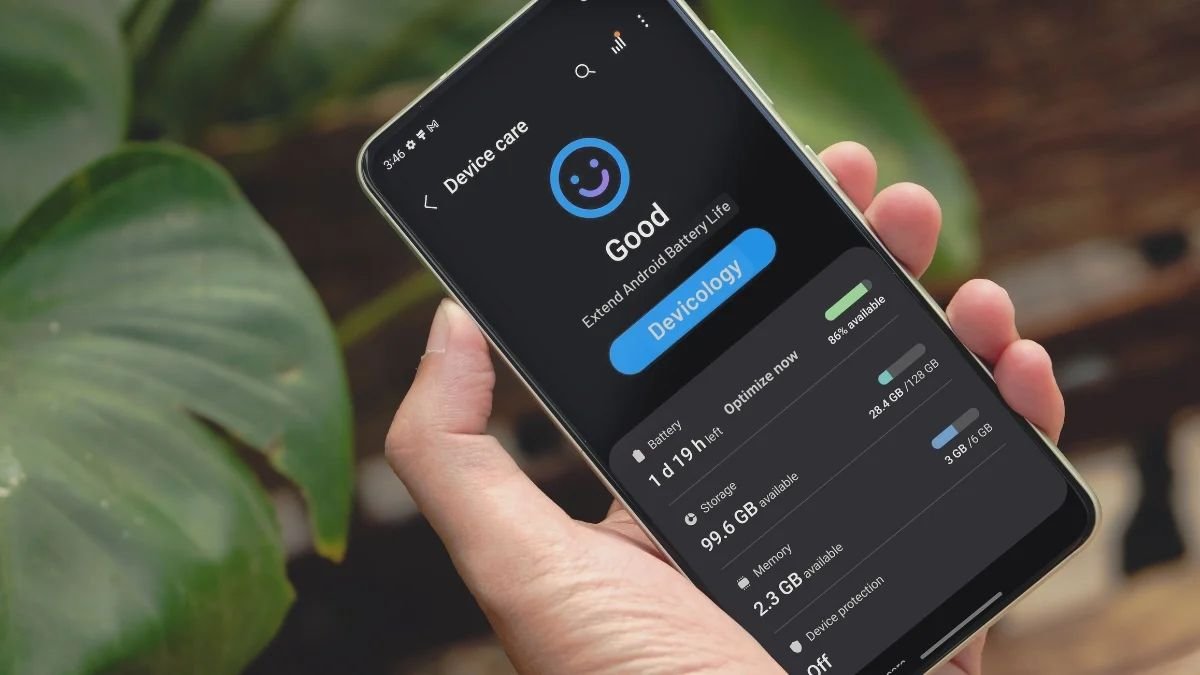Smartphones have become an indispensable part of modern life, offering a wide range of functionalities that help us stay connected, entertained, and productive. However, one common issue that many users face is the limited battery life of their devices. With continuous use of apps, games, browsing, and more, your smartphone’s battery can drain quickly, often before the day is over. This can be frustrating, especially when you are away from a charger. Luckily, there are several strategies you can employ to extend your smartphone’s battery life and ensure it lasts longer throughout the day. In this article, we will discuss the best practices and tips for improving your smartphone’s battery longevity, helping you make the most out of your device.
Understanding Smartphone Battery Life
Before diving into tips and tricks for extending battery life, it’s important to understand how smartphone batteries work. Most modern smartphones use lithium-ion (Li-ion) or lithium-polymer (LiPo) batteries, both of which are designed to last for several years with proper use. However, as with all rechargeable batteries, their capacity diminishes over time. This means that the longer you use your smartphone, the less efficient its battery will become, eventually leading to shorter battery life.
Several factors contribute to how quickly a smartphone’s battery drains, including screen brightness, background apps, network connectivity, and the types of apps you use. Understanding these elements will help you make informed decisions on how to manage and conserve battery life.
1. Manage Screen Brightness
The screen is one of the most power-hungry components of a smartphone. Keeping your display brightness at a high level can quickly drain your battery. Fortunately, this is a simple fix. By lowering the screen brightness or enabling adaptive brightness, you can significantly extend your battery’s lifespan. Adaptive brightness automatically adjusts the screen brightness based on the ambient light around you, ensuring the display is neither too bright nor too dim.
You can also switch to darker themes, such as dark mode, which uses less power on OLED and AMOLED screens. These screens only light up the individual pixels that are active, meaning that dark areas use less energy. For those who spend a lot of time in apps or browsing the web, dark mode can be a game changer.
2. Limit Background App Activity
Many apps continue running in the background even when you’re not using them, consuming precious battery life. While some apps need to run in the background for functions like notifications or syncing, others can be limited to preserve battery.
You can go to your smartphone’s settings and check the list of apps consuming the most battery. Apps that require frequent updates or notifications (such as social media, email, and messaging apps) tend to be the biggest culprits. Consider turning off background activity for apps that don’t need to be constantly running, or manually quit apps when they are not in use.
On both Android and iOS, there are built-in features that allow you to restrict background app refresh. For instance, iOS offers an option to disable background app refresh entirely or for specific apps, which can greatly help in conserving battery. Similarly, on Android, you can restrict apps from running in the background, particularly apps with high energy consumption.
3. Disable Location Services and GPS
Location services are another major battery drain. Apps that rely on GPS, such as navigation apps, weather apps, or social media platforms, use a lot of power when they are running. To reduce the strain on your battery, it’s important to turn off location services when you don’t need them.
You can do this by disabling the global location service or fine-tuning which apps have access to your location. For example, in iOS and Android, you can adjust location settings to only allow access to certain apps while using them, instead of having location services running all the time. Additionally, you can switch off location services entirely when you’re not actively using a map or navigation tool.
4. Use Power-Saving Modes
Most modern smartphones come with built-in power-saving modes, which are designed to help you extend battery life when it’s running low. These modes adjust various settings on your phone to reduce power consumption, including lowering screen brightness, limiting background processes, and disabling non-essential features.
On Android, features like “Battery Saver” or “Extreme Power Saving Mode” help you preserve battery life by restricting app usage and notifications. Similarly, iOS offers a “Low Power Mode,” which temporarily reduces background activities, downloads, and visual effects to reduce battery drain.
While these modes can significantly help in emergencies, keep in mind that they may reduce functionality, such as limiting notifications or slowing down performance. It’s best to use these features sparingly and when you need to conserve battery until you can charge your phone again.
5. Turn Off Unused Features and Connectivity Options
Many smartphones come with multiple connectivity options, such as Wi-Fi, Bluetooth, mobile data, and NFC, all of which can consume battery life when they are turned on. If you’re not using them, turning them off is an easy way to save energy.
For example, if you’re not using Bluetooth or don’t need a Wi-Fi connection, disable these features to reduce power consumption. Additionally, if you’re in an area with weak cellular coverage, your phone may be constantly searching for a signal, which can be very draining. Switching to airplane mode when you’re not expecting calls or texts is a simple solution to stop the phone from using unnecessary power in low-signal areas.
6. Keep Your Smartphone Software Up to Date
Smartphone manufacturers frequently release software updates to improve system performance, enhance security, and sometimes optimize battery life. These updates may contain bug fixes that address issues causing excessive battery drain. Ensuring your phone is running the latest software version can help you avoid performance issues that may be draining your battery faster than necessary.
Always check for available updates in your phone’s settings. While updates are usually done automatically, it’s a good habit to manually check every so often. Keep in mind that some major system updates may have a temporary impact on battery life, as new features are rolled out. However, over time, they typically improve performance and efficiency.
7. Avoid Extreme Temperatures
Temperature extremes—whether hot or cold—can have a negative impact on battery life. Prolonged exposure to excessive heat can cause the battery to overheat, which can lead to long-term damage, and even result in the battery losing its ability to hold a charge properly. On the other hand, extremely cold temperatures can temporarily reduce battery performance and cause your phone to shut down unexpectedly.
Whenever possible, avoid leaving your smartphone in direct sunlight, near a heat source, or in places where it can get too hot. Similarly, in cold weather, try to keep your device in an insulated case or your pocket to protect it from freezing temperatures. By preventing your phone from overheating or freezing, you can help preserve its battery health in the long run.
8. Uninstall Unnecessary Apps
Apps that you rarely use but keep installed on your device can still contribute to battery drain, particularly if they frequently check for updates or send notifications. To save both storage and battery, go through your list of apps and uninstall any that you no longer need or use.
Additionally, some apps run background processes that can deplete your battery, even when you’re not actively using them. It’s worth reviewing apps and permissions from time to time, removing unnecessary apps, and choosing lighter alternatives if needed.
9. Monitor Battery Usage and Activity
Both iOS and Android provide built-in battery monitoring tools that show you which apps are consuming the most power. By reviewing your battery usage stats regularly, you can identify problematic apps or settings that may be contributing to faster battery drain.
For iOS, navigate to Settings > Battery, where you can see detailed graphs of battery usage by app and time of day. For Android, go to Settings > Battery > Battery Usage to track power consumption. By identifying the apps that consume the most energy, you can make informed decisions about which ones to limit or replace with more power-efficient alternatives.
Conclusion
By following the tips outlined above, you can significantly extend your smartphone’s battery life, ensuring that it lasts throughout the day even with heavy usage. Managing screen brightness, limiting background app activity, turning off unused features, and keeping your phone’s software up to date are just a few ways you can optimize your device’s energy consumption. Remember that battery health is also influenced by how you use and care for your phone over time, so making these habits part of your daily smartphone routine will help prolong your battery’s lifespan and keep your phone running efficiently.
The next time you find yourself scrambling for a charger, try applying these tips, and you may just find that your phone can go much longer than you expected!